7 Tips to Troubleshoot Slow Internet Today
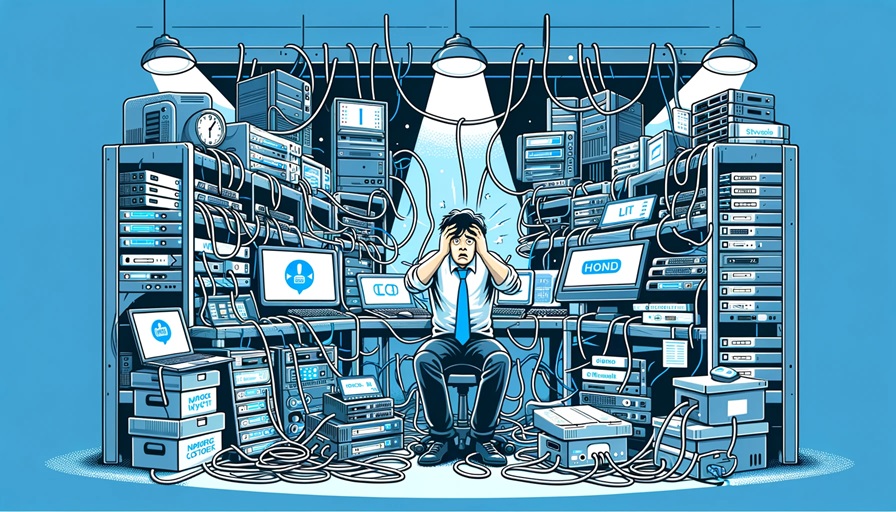
Before we go over the 7 tips to troubleshoot slow Internet speeds, let's first go over a basic definition of what the Internet is.
What Is the Internet?
The Internet is like a massive web of connected computers and devices. It lets people share information, like websites, emails, videos, and connect to online services such as banks. The Internet and exchange of information and communication is facilitated by Internet Service Providers (ISPs). Think of the Internet as a giant network that spans the globe, connecting us all.
How to Troubleshoot Slow Internet Speeds
We've put together a checklist that we use to troubleshoot slow Internet speeds across an organization.
- Checking Connection:
- Verifying that your modem and router are properly connected and functioning.
- Ensuring there are no loose cables or physical issues.
- Router Placement:
- Positioning your router strategically to minimize interference.
- Placing it in a central location to maximize signal strength throughout your company.
- Software Updates:
- Updating your router’s firmware to the latest version.
- Checking for software updates on devices (phones, laptops, etc.).
- Device Congestion:
- Identifying the number of devices connected to your network simultaneously.
- Too many devices can slow down your Internet speed.
- Speed Test:
- Performing a speed test to check your Internet service provider’s performance.
- Identifying any potential issues and taking necessary steps.
- Contacting the ISP:
- Reaching out to your Internet Service Provider (ISP).
- Verifying your business Internet plan and the committed speed for download and upload.
- Tool Usage:
- Using speed test tools and bandwidth best practice:
- Speed Test: Click here to check your actual internet speed.
- Verify router/gateway Configuration: Ensure it aligns with the expected speed.
- Using speed test tools and bandwidth best practice:
Internet Speed Bandwidth Chart
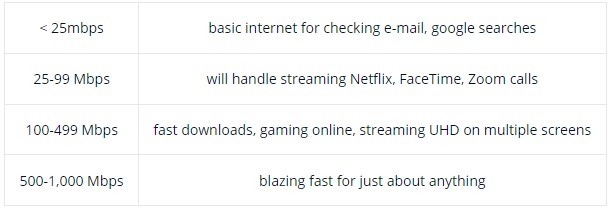
How to Troubleshoot Slow WIFI Speeds
Once the performance issue is solved and there is no longer a need to troubleshoot slow Internet speeds, proceed with the checklist below.
- Establishing a Performance Baseline:
- Before diving into troubleshooting, establishing a baseline of normal network traffic.
- Recording the actual download and upload speeds allocated to your business.
- Running speed tests multiple times to get an average result.
- Repeating this process at different times during the day over a 7-day period.
- Running Test Scenarios:
- Physically connecting your computer to the internet modem and running a speed test.
- Connecting to the modem’s Wi-Fi and running another test.
- Connecting to your company’s internal Wi-Fi network via a wireless access point and running a test.
- If you have a Ubiquity Dream Machine Pro, testing it using the dashboard.
- Analyzing Results:
- Comparing the download and upload speeds with what your provider promised (committed rate).
- If there’s a significant difference (e.g., they promised 500 Mbps but you’re getting only 300 Mbps), contacting them for further tests.
- Improve Wi-Fi Signal Strength:
- Weak Wi-Fi signals result from distance, obstructions, or interference.
- Extending your Wi-Fi range, repositioning your Wi-Fi router, or adjusting settings to enhance signal strength.
- Monitoring Data Usage:
- ISPs often impose data traffic caps. Going over your limit can lead to slowed speeds for a period of time.
- Keeping track of your data usage or upgrade to faster throughput if needed.
- Addressing High Latency:
- High latency makes your Internet feel sluggish, especially during activities like video calls.
- Investigating latency issues and optimizing your network.
About Everything IT Pros (EIP)

We're a family-owned business with over 55 years of IT support experience. We provide expert-level small business IT support on every interaction, every time - no excuses and no exceptions. We design and create custom IT solutions for the unique aspects of your business to provide a perfect fit, every time. Upfront pricing. No hidden costs.
Everything IT Pros - A New and Proven Simple Way of Doing IT. Give us a call.