Top 5 Business Tips to Fix Slow Wi-Fi Internet Speed

Why Is My Business Wi-Fi Slow?
We've put together the top 5 business tips to fix your slow wi-fi Internet speed based on thirty years of experience. One of the hidden issues we have found is the misconfiguration of a router, gateway, and/or firewall. The second is the improper placement of Wireless Access Points (WAPs) devices in your organization. As a result, when a bottleneck is not addressed, your wi-fi and Internet connection is slow, unpredictable, and unstable. You don't know when your wi-fi will act up again and cost you in user productivity.
You may have experienced your wireless-enabled devices (desktops, laptops, tablets, phones) lose their wi-fi connection from time to time. This is something we call "an unnecessary outage." It's unnecessary because the root cause is normally an underlying configuration issue that can be fixed. A poorly designed network also creates network congestion. The more bottlenecks exists, the more users throughout your organization are affected by slow a wi-fi connection. We've seen bottlenecks of switches daisy chained with multiple WAPs and computers connected by a single connection to the backbone switch, instead of running individual connection from each WAP.
How Do I Fix My Wi-Fi Speed?

In some cases, your business has outgrown your current Internet bandwidth and it's time to upgrade your plan. However, before going down that path, make sure you go through these tips. This article will provide several areas to look at and address the issues with your internal IT department. If your network is managed by a Managed Service Provider (MSP). Reach out to them and open a support ticket. The more detailed information (date, time, what you were doing, etc.) the better. Is your endpoint running traditional anti-virus software causing computer performance issues?
The important thing is to identify the issue and have a game plan to address those issues to fix your slow wi-fi. Failure to solve this will result in ongoing issues, such as a slow Internet connection. You can expect that this poor performance will get progressively worse over time the longer it's not addressed.
STEP 1 - Contact Your Internet Service Provider (ISP)
The first step is to find out from your Internet Service Provider (ISP) what is your Business Internet plan and their bandwidth "up to" committed speed for download and upload. After you have contacted your provider, start with the tools below. Keep in mind, while there are tools that can help detect your Internet speed, your router or gateway configuration may not reflect the actual speed.
STEP 2 - Use an Internet Bandwidth Calculator
The second step is to use a bandwidth calculator to identify root cause of a slow Internet connection. Click here to find out how much Internet speed your business needs based on the number of devices. For a detailed description of each of the rows in the following table, click here.
How much Internet bandwidth do you need? Is your Internet plan causing the slow wi-fi?
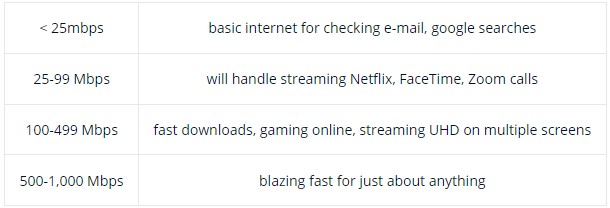
How many devices do you have connected? Do you have enough WAPs to provide proper wi-fi coverage throughout your organization?
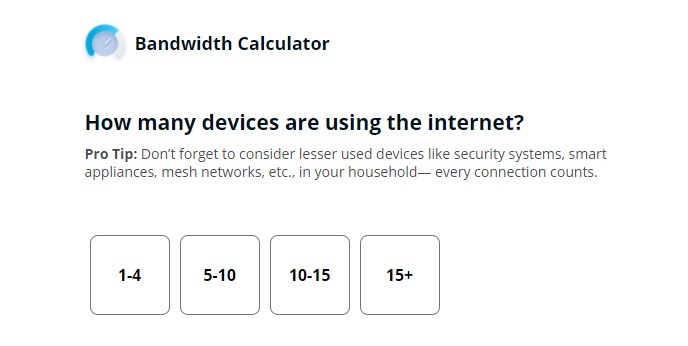
What type of Internet activities do your users require?
Equally important to the number of devices on your network is the online activities (video chat, streaming, dropbox, etc.) expected from each user. This is where having a baseline of normal and peak times comes in handy. If you already have a Ubiquiti Dream Machine Pro, the dashboard allows you to view traffic by client type and overall utilization on both channels.
STEP 3 - Run an Independent Speed Test
The third step is to test your Internet speed. Click here to perform a speed test using Ookla. A speed test gives you upload and download speed from the router. You can also do this at the endpoint to test speed, identify and fix wi-fi issue. Review your wi-fi adapter connection statistics to see the difference across some users.
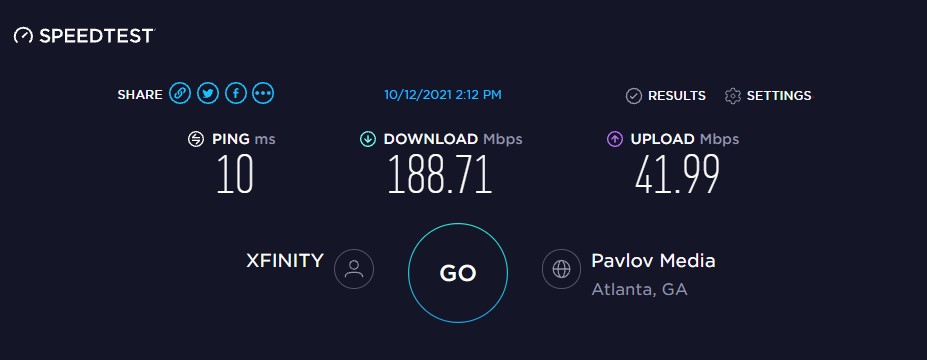
Establish a Performance Baseline
Make sure that you follow these steps below in the order given so that you can isolate and fix your slow wi-fi Internet issue. You want to record the actual download and upload speeds allocated to your business in #1. You may need to run the speed tests several times to get an average outcome. As you do each test, clear your browser's cache before running the next test. Repeat this process at different times during the day to establish a performance baseline over a 7 day period.
- Physically connect your computer to the Internet modem and run a speed test.
- Connect to the modem's wi-fi and run another test.
- Connect to your company's internal wi-fi network through a wireless access point and run test.
- If you have a Ubiquity Dream Machine Pro installed, run a test the dashboard also.
After running the speed tests, compare the download and upload numbers with the number your provider gave you. If the numbers are way off (e.g., they say 500 Mbps download but you are only getting 300 Mbps), you'll need to call them again and have them run additional tests.
In one case, the discrepancy between the provider's speed given and the actual speed test was resolved by a reset of the wi-fi router configuration (make sure you make a backup). Keep in mind that running a speed test from inside your company's wi-fi network will be affected by other user traffic.
Solving Your Slow Wi-Fi Internet Connection

Keep in mind that if you have wi-fi enabled on your modem and are not using it, these signals are competing with your internal wi-fi channels.
STEP 4 - Run a Wi-Fi Analyzer
The fourth step is to install and run a Wi-Fi analyzer on your phone. Once you have installed it, walk around your company to identify coverage gaps due to misplacement of WAPs. This tool will provide you with key information, such as connection quality, signal strength, and overall stability as you move from one location to another. Click here to install the Ubiquiti WiFiMan free application, one of our favorite suit of tools we use to detect and fix issues.
WiFiMan offers the following capabilities to help you identify issues and improve your network:
- Identify wireless channels (2.4GHz and 5GH) with data congestion. This will show nearby companies that use the same channels.
- Discover new channels with little to no traffic.
- Generate a list of all SSID's available near your network.
- List each WAP's signal strength and connection speed.
- Scan your network for connected devices.
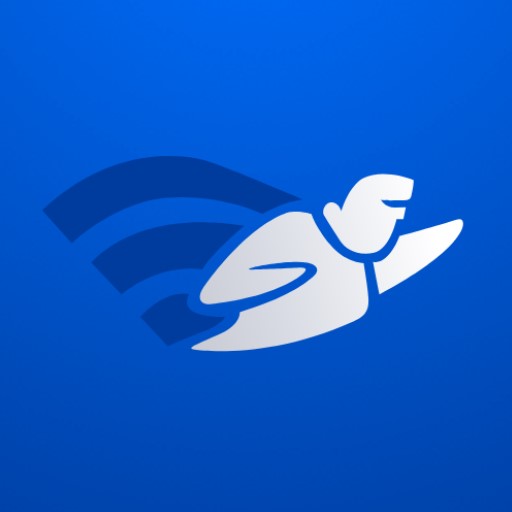
One of the things to look out for is the number and placement of WAPs deployed. Relocating a WAP is easier said than done as it requires planning for an outlet to power the device.
STEP 5 - Check Your Network Gateway
Depending on your Internet provider, they may assign you a modem that uses default credentials. It's important to change the password to a complex password. Click here to generate a strong random password for your modem and wireless devices. Make sure to assign one password for your internal wi-fi network, and another for your guest network. Security best practice also calls for not broadcasting your wi-fi's SSID and assigning a complex password.
There are many competing firewalls and gateways in the market today and most include advanced security features, such as full threat management. One such product is Ubiquiti's Dream Machine Pro (DMP). The DMP supports intrusion prevention and deep packet inspection as well as a firewall with VPN capability. If your small business is relying on the wi-fi router built-in security, your company is at risk of a compromise as these router don't normally pack the additional security features of a DMP. Click here for more information.

If you plan to upgrade your business Internet plan, you will also need to update the ISP capabilities setting in your DMP. To update this setting, go to Settings and select Internet, then in Internet select ISP Capabilities. In this section, specify your ISP's download and upload speed. By following these 5 steps you will be on your way to improving your company's slow wi-fi network.
About Us
Everything IT Pros provides a full suite of managed IT services that covers everything from infrastructure to security. We also provide managed local search ranking optimization, website hosting, SEO and SEM optimization. We have the experience to tackle any size job. Click here to contact us.